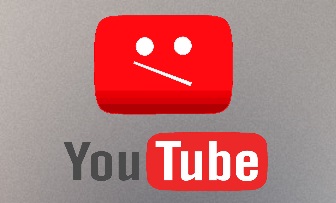
Youtube video for this section is still under creation. Please be patient ^^
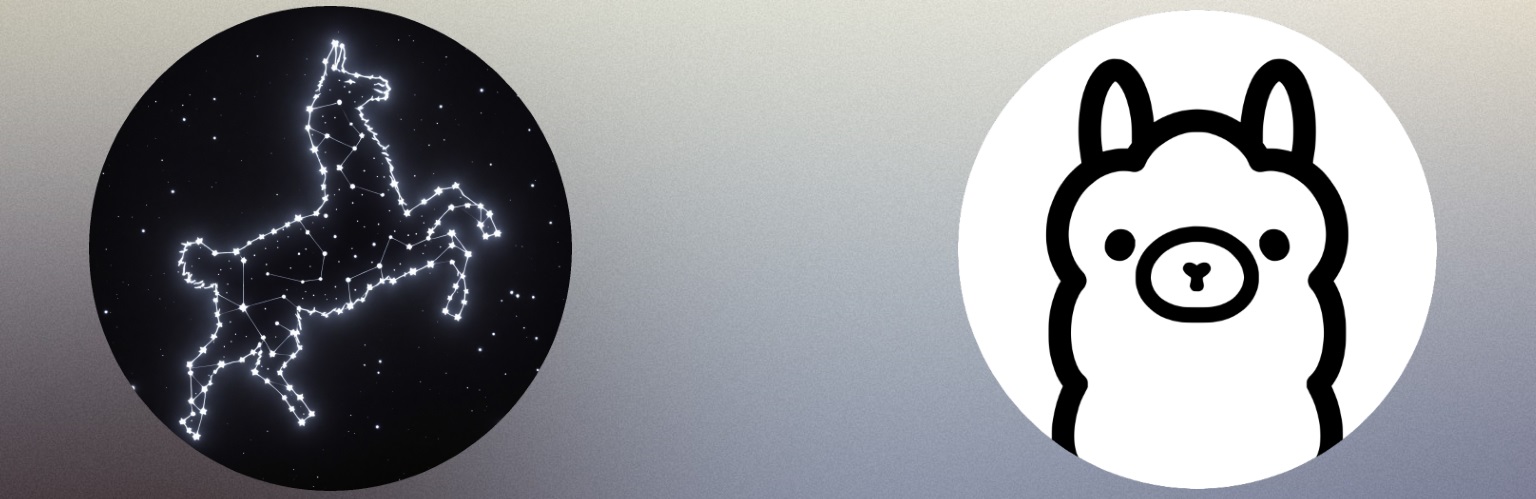
Yacana was initially designed to work with Ollama, but now also supports any
OpenAI-compatible endpoints like ChatGPT or VLLM.
This documentation serves as a comprehensive tutorial, guiding you through Yacana's features step by step.
Since the programming API is identical across all inference servers, we'll primarily demonstrate examples using the Ollama agent.
You can easily adapt any code snippets to work with your preferred inference server by simply swapping the agent type.
Let's start by installing Ollama on your computer, it's one of the simplest inference servers to set up.
Click here to get the latest release.
You can connect Yacana to a remote Ollama instance. Read forward.
After Ollama is installed you can browse the list of available LLMs on the Ollama website and download any model you want (or
your computer can
deal with).
For reference, if you don't know what LLM model to choose (we've all been there) here is a list
of models you
can try out on consumer hardware:
| Computer power | LLM models name to try | LLM quality |
|---|---|---|
| Out of this world (RTX 4090 / 64 GB RAM) | llama3.3:70b, gemma3:27b, deepseek-r1:32b, mixtral:8x22b | Excellent reasoning and instruction following. |
| Epic (RTX 4090 / 32 GB RAM) | llama3.1:8b, gemma3:27b, dolphin-mixtral:8x7b, dolphin-mixtral:8x7b-v2.5-q6_K | Good reasoning and instruction following. (q6_K model should be less consuming than the default Mixtral if you have any issues) |
| Gamer (GTX 1080TI / 16 GB RAM) | llama3.1:8b, mistral:7b | Llama still works but is slower. Expect limited reasoning and no more than 2 complex instructions at a time |
| Potato | phi:2.7b, phi3:3.8b, tinyllama:1.1b | Almost no reasoning, incapable of following more than 1 instruction at a time, English bound only ; Dumb as a stone |
If you are still unsure what LLM to pick remember that loading an LLM won't destroy your
computer.
If the model is too large, the inference server will abort or crash, and then you can just delete
the LLM and install a smaller one.
To help you choose an LLM that fits you can use this online calculator.
When you have chosen your model it's time to use the Ollama CLI to pull it on your computer.
ollama pull <model_name> ;ollama list ;ollama run <model_name> which
will start a conversation with the LLM ;

pip install yacana
When using other frameworks 'import hell' quickly appears. To prevent this bothersome problem we propose that you always import all of Yacana's modules and when finished developing let the IDE remove the unused imports. Unused imports generally appear grayed. Thus, we recommend that you prepend these imports in all your files and clean them later. This way the IDE will have auto-completion available and will help you develop 10 times faster.
from yacana import OllamaAgent, OpenAiAgent, GenericAgent, Task, Tool, ToolType, Message, GenericMessage, MessageRole, GroupSolve, EndChat, EndChatMode, OllamaModelSettings, OpenAiModelSettings, LoggerManager, ToolError, MaxToolErrorIter